Hai I will shows how to Creating your blog with Blogger takes just a few easy steps.
In a matter of minutes you can start posting text, photos, videos and more to
your blog. Post as often as you want; it's totally free.
Open Google
browser type (http://www.blogger.com/) in the address bar of your browser and clicking the GO
button to the right of the Address bar or pressing the ENTER key on your keyboard.
You can create a blog into 6 steps guide given below.
1. If you have an Open ID (Gmail) account, log in and look
for “Create a blog”.
2. Already I explain
the Google account creation. That reads “Create your blog now” on the right
side of the page.
(Fill in the required fields to create a Google account.
If you have an Open ID account, you may skip creating a Google account
and log in.)
3.You must provide your email address (this will be your login name)
Create a new password for the Google account.
Create a blogging display name (this is your blogging ‘signature’ that
everyone will See when you post).After a Google account is created, it is time
to set up your New Blog.
4. In step two of the
process, create a title for your blog and a blog address.
• The blog URL will be http://name.blogspot.com
Note: The title
and URL are not permanent! Both of these can be changed at any Time
during your blog’s life. (Change under Settings – Title and Publishing)
The name can be what ever you want it to be when you
change your blog later; such as
http://earnmoneyyourblog.blogspot.com,
http://Onlinemoneybazarlive.blogspot.com.
Keep it simple so it’s Easy to type and to remember.
Also, this URL must be unique.
5. Choose a pre-made
template. Again, this is something you can change at any time. After your blog
is set up, you can customize the template to meet your needs and Give the blog
your own personal look.
6. You should get an
encouraging message from Blogger telling your blog has been created. You are
now ready to become a blogging professional. Click “Start Posting” to
begin your blogging.

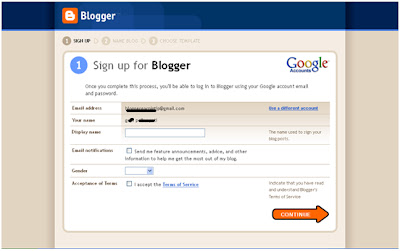
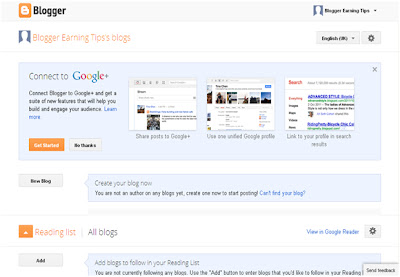

No comments:
Post a Comment